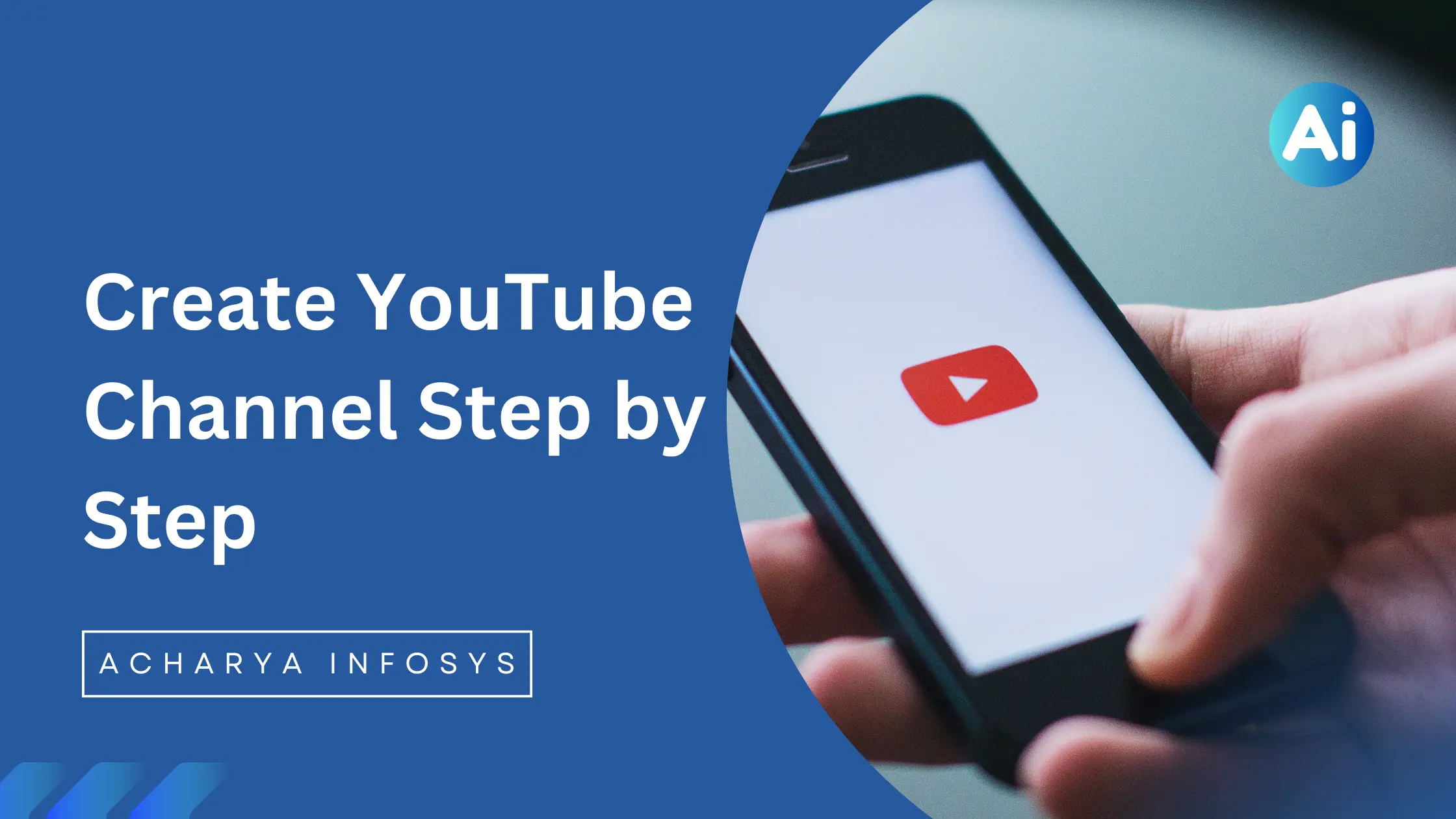Well, almost all the people who use the internet will know about YouTube. For those who don’t know, let me tell them that it is a social media platform. To run it, you need to Create Google Account and also Create YouTube Channel. Its parent company is Google.
What is YouTube?
YouTube is the world’s largest video sharing platform, where you can watch videos, create videos and also earn money by making videos. Videos of every category are available here, such as: entertainment videos, educational videos, gaming videos, vlogs videos, and much more.
What is required to run YouTube?
A stable internet connection is most important to run YouTube, and if we talk about devices, then it can be run on any device such as: You can run it on computer, smartphone, tablet, and smart TV through app or through website and to run it, it is necessary to have a Google account and also a YouTube account.
Now that you know a lot about YouTube, let’s also know how to create a YouTube channel step by step in a computer. If you don’t know how to create a Google account step by step in a computer, then definitely watch this post.
How to Create YouTube Channel Step by Step
Step 1: First of all, go to YouTube.com. Before this, you have to login with Gmail.
Step 2: Click on the circle shaped icon on the top right side.

Step 3: Now click on Create a Channel.

Step 4: You can write the name and handle here or leave it already written and click on Create Channel.

Congratulations, now your channel has been created, refresh the browser once.
Youtube Basic Settings
Step 1: Click on the circle shaped icon on the top right side.
Step 2: Now click on View your channel.

Step 3: Now click on Customize channel.

Step 4: When Welcome to YouTube Studio screen appears, click on Continue.

Channel customization
Step 5: Now you have to upload a banner image here. For this, click on the Upload button, choose an image from the system, and then click on Done.

Step 6: Now you have to upload a picture here. For this, click on the Upload button, choose an image from the system, and then click on Done.

Step 6: Now you can change the name or handle here or leave it.

Step 7: Now you have to write the description here.

Step 8: Now click on Add Links to write the link title (required) and URL (required) here.

Step 10: Now you have to write the email in the Contact info here.

Step 11: Now you have to upload the video watermark here. For this, click on the upload button, choose the image from the system, and then click on Done.

Step 10: Now choose the display time here.

Step 10: Now click on the Publish button on the top right side.

Now the channel customization is done, refresh the channel once and see it.
Channel SEO Settings
Step 1: You can change the currency in Default units under General.

Step 2: You have to enter Country of residence and Keywords in Basic info inside the channel.

Step 3: You can choose Audience in Advance Settings inside the channel. Leave the rest of the settings as it is.

Step 4: There is nothing to be done in Standard features in Feature Eligibility inside the channel. In Intermediate features, click on the Verify phone number button, enter the mobile number and then verify by entering OTP.

Step 5: Click on the Access Features button in Advanced features inside the channel, proceed through any one of the three options and click on the Save button.

Step 6: Under Upload defaults, enter Title, Description, Visibility, and Tags in Basic info.

Step 7: Under Upload defaults, enter License, and Category as per your content in Advanced Setting and click on Save button.

Congratulations! Now your YouTube account is ready. Now watch the video or create a video and upload it as you wish.